Call us on 01603 677107 or email enquiries@jarroldtraining.co.uk

Teams is the preferred platform for many of our existing customers. If you already use Teams for internal communications then you’ll have no problem joining one of our courses.
If you haven’t used Teams before then have a look at the guidelines below and remember you can always ask us questions.
Attendee Requirements
Everyone will need:
 Computer with a webcam
Computer with a webcam
USB plugin webcams are the best option, built-in webcams will work OK
- Microphone & Speakers
Mobile phone or other headsets are great, the ones built into laptops will work OK
- Internet connection
You don’t need high speeds, just check it works – see below
Test Teams
- Test with us directly
Email enquiries@jarroldtraining.co.uk to setup a test meeting with one of us.
This will allow Teams to install and run without an account. - Visit https://www.microsoft.com/en-gb/microsoft-365/microsoft-teams/download-app
You don’t need to sign in or register for an account to join one of our meetings, however installing the app on your computer may require an account.
Joining a Course
We’ll send you an email (normally the day before) with all the details including a link to join the course, Teams calls it a meeting.
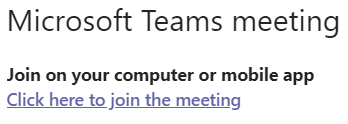
- Click the join the meeting link
Follow the onscreen instructions to choose one of the following options.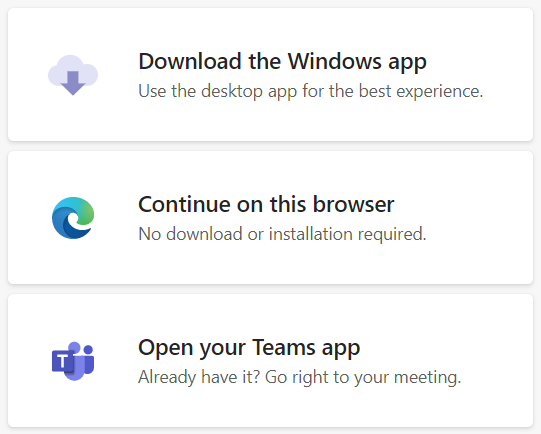 Download the Windows App – best option if it’s not already installed
Download the Windows App – best option if it’s not already installed- Continue on this browser – Edge or Chrome supported
- Open your Teams app – if you have Teams already installed
Additional Requirements for IT Courses
- Relevant software installed on the computer
- Course files on the computer
These are generally very small and can be emailed, however, larger files will be made available for download or by special arrangement. - Second screen (optional, but it makes for a better experience)