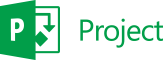If you are involved in managing projects of any size and need help with the process of planning tasks, resources and their assignments, then Microsoft Project is for you.
This course doesn't assume any prior knowledge of Microsoft Project or project management in general. However, you should be confident using a computer and having some knowledge of Excel would be useful.
Course Introduction
- What is Project Management?
- What characterises a Project?
- Why use Project Management software?
Guidelines for using Microsoft Project
- Preliminaries
- Planning
- Managing
- Terms used in Microsoft Project
Setting up a new project
- Creating a new project file
- Entering Background Information
- Setting the Start or End Date
- Setting up the Working Day
- Manual or Automatic Scheduling?
- Setting the Default Task Type
- Turning on the Project Summary Task
- Setting the Date Format and User Name
- Currency Format
Project Calendars
- Working Days and holidays
- Base Calendars
- Project Calendars
- Resource Calendars
- Task Calendars
- Adding Holidays or other non-working days
- Recurring Dates
Adding Tasks to the Project
- Manual or Automatic Scheduling?
- Task Durations
- Elapsed Units
- Task Types
Linking Tasks to show Task Dependencies
- Lead and Lag Time
- Constraints and Deadlines
Outlining Tasks
- Collapsing & Expanding the Outline
- Work Breakdown Structures
Critical Path
- Displaying the Critical Path in colour
- Slack Time
- Crashing the Project
Filtering
- Filtering Tasks with AutoFilter
- Filtering from the Ribbon
Project Views
- Gantt Charts
- Network Diagram
- The Calendar View
- Customising the Gantt Chart
- Fitting the Gantt Chart to the screen
- Fine-Tuning the Timescale
- Non-Working Time display
- Changing Column Widths
- Timeline View
- Adding Tasks to the Timeline
Printing
- Printing a View
- Print Preview (Backstage View)
- Manual Page Formatting
Reports
- Visual Reports
- Dashboard Reports
Working with Resources
- Resource Pools
- Adding Resources to the Resource Sheet
- Types of Resource
- Resource Availability
- Resource Costs
- Assigning Resources
- Resource Assignment Dialogue Box
- Using Multiple Resources on a Single Task
- Resource Information – Change Working Time
- Viewing Resource Assignments
- Team Planner View
- Resource Usage View
- Task Usage View
Resource Levelling
- Over-allocated Resources
- When and Why Resources should be Levelled
- Splitting Task Assignments Option
- Viewing the results of Levelling
- Levelling Gantt View
Baselines & Interim Plans
- Customising the Tracking Gantt Chart
- Tracking Progress
- Who Will Track Progress?
- How to Track Progress
- Inactivating a Task
Multiple Projects
- Overview of master projects
- Working with sub-projects in a master project
The course runs from 9:30am through to 4:30pm.
You will learn in a relaxed environment with a small group of people. A specialist tutor will guide and encourage you through all the learning necessary to develop your skills and questions are always welcome.
Included with your course
We provide the following with online and training centre delivered courses.
- Course notes
- Certificate of attendance
- 90 days post course support
Online Delivery
A link to the online training platform will be sent before the course, simply click the link and follow the instructions.
- See Virtual / Remote training information for more details
- Contact us if you'd like to test the platform before the morning of the course
- You can be located anywhere in the world with an internet connection and your computer
Our Training Centres
For training courses run at one of our training centres we include.
- Free onsite parking
- Lunch and refreshments
- Notepad, pen and Polos
Our Norwich on-site parking (NR3 1UB) is free and situated 5 minutes walk along the river to our training centre at St James Mill. If you arrive by train it is about 20 minutes on the Riverside walk or a short taxi ride to get to us. View full directions for Norwich and all our other venues.